Description
Given a youtube video id or url, it inserts at the cursor position a video link
Additional Information
| Links: | |
|---|---|
| Maintainers: | badabing2005 |
| Version: | 1.3.0 |
| Minimum app version: | 2.13 |
| Downloads: This version: | 1387 |
| Last updated: | 2025-03-08T23:22:27Z |
Joplin Plugin: Insert YouTube Video
This plugin inserts a YouTube video link into the note from the selected text. The selected text can be a YouTube video link or just the video ID. If the selected text is empty, the clipboard text is used.
Features
- Insert YouTube video link with thumbnail
- Customizable title text position (top, bottom, or none)
- Customizable title text prefix
- Multiple format types (standard, next, custom)
- Custom format with variables:
${img},${text},${url},${id},${description}, and${newline} - Select preferred image resolution for the YouTube thumbnail
- Option to include the video description after the video link
Supported link types:
- Regular YouTube videos (https://www.youtube.com/watch?v=0I_OPQQiYVU)
- YouTube Shorts (https://www.youtube.com/shorts/0I_OPQQiYVU)
- Shortened YouTube links (https://youtu.be/0I_OPQQiYVU)
- Just the video ID
0I_OPQQiYVU
Settings
Title Text Position
- Key:
textPosition - Type:
String - Options:
top,bottom,none - Description: Position of the title text relative to the video link.
Title Text Prefix
- Key:
textPrefix - Type:
String - Description: Prefix to append in front of the title text (e.g.,
#to make the title a header).
Format Type
- Key:
formatType - Type:
String - Options:
standard,next,custom - Description: Choose how the YouTube link should be formatted.
Custom Format
- Key:
customFormat - Type:
String - Description: Define your custom format using
${img},${text},${url},${id},${description}, and${newline}variables. Only used when "Custom Format" is selected above.
Preferred Image Resolution
- Key:
preferredImageResolution - Type:
String - Options:
maxresdefault.jpg,hqdefault.jpg,sddefault.jpg,mqdefault.jpg - Description: Select the preferred image resolution for the YouTube thumbnail.
Include Description
- Key:
includeDescription - Type:
Bool - Description: Include the video description after the video link.
Usage
- Select the text in your note that contains the YouTube video link or video ID.
- Use the toolbar button or menu item to insert the YouTube video link.
- The plugin will replace the selected text with the formatted YouTube video link, including the thumbnail and optional description.
Example
If the selected text is https://www.youtube.com/watch?v=0I_OPQQiYVU and standard format is selected, the plugin will insert:
[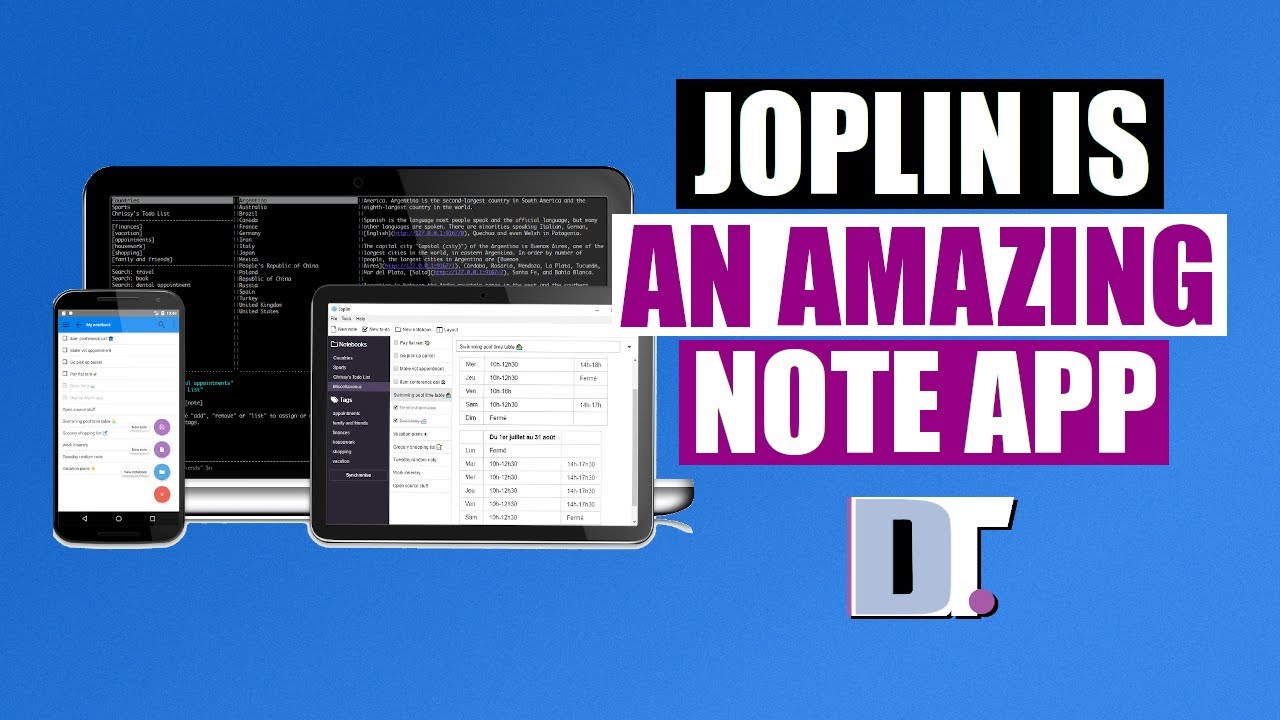]
Demo
For demonstration purposes, I've chosen a random YouTube link about Joplin.
https://www.youtube.com/watch?v=0I_OPQQiYVU
Three ways to insert a YouTube video
-
YouTube link
- Paste the YouTube link
- Select it
-
YouTube video ID
- Paste the YouTube video ID, example:
0I_OPQQiYVU - Select it
- Paste the YouTube video ID, example:
-
From Clipboard
- Copy YouTube video URL or video ID to clipboard
- Place the cursor where you want the video inserted.
Use the toolbar  or
or Tools | Insert YouTube Video menu or Keyboard shortcut CTRL+J
The video will be inserted into the note:

Installation
Joplin plugin manager
- Open Joplin
- Go to
Tools>Options>Plugins - Search the plugin
Insert YouTube Video - Click
Install - Restart Joplin
Manual
- Go to the Releases to download the plugin package
zipfile and unzip it. - Open Joplin, go to Tools > Options > Plugins.
- Click Manage your plugins > Install from file, select the previously unzipped
jplfile. - Finally, restart the application.
Building
The plugin is built using Webpack, which creates the compiled code in /dist. A JPL archive will also be created in /publish, which can be used to distribute the plugin.
To build the plugin, simply run npm run dist.
License
MIT license

