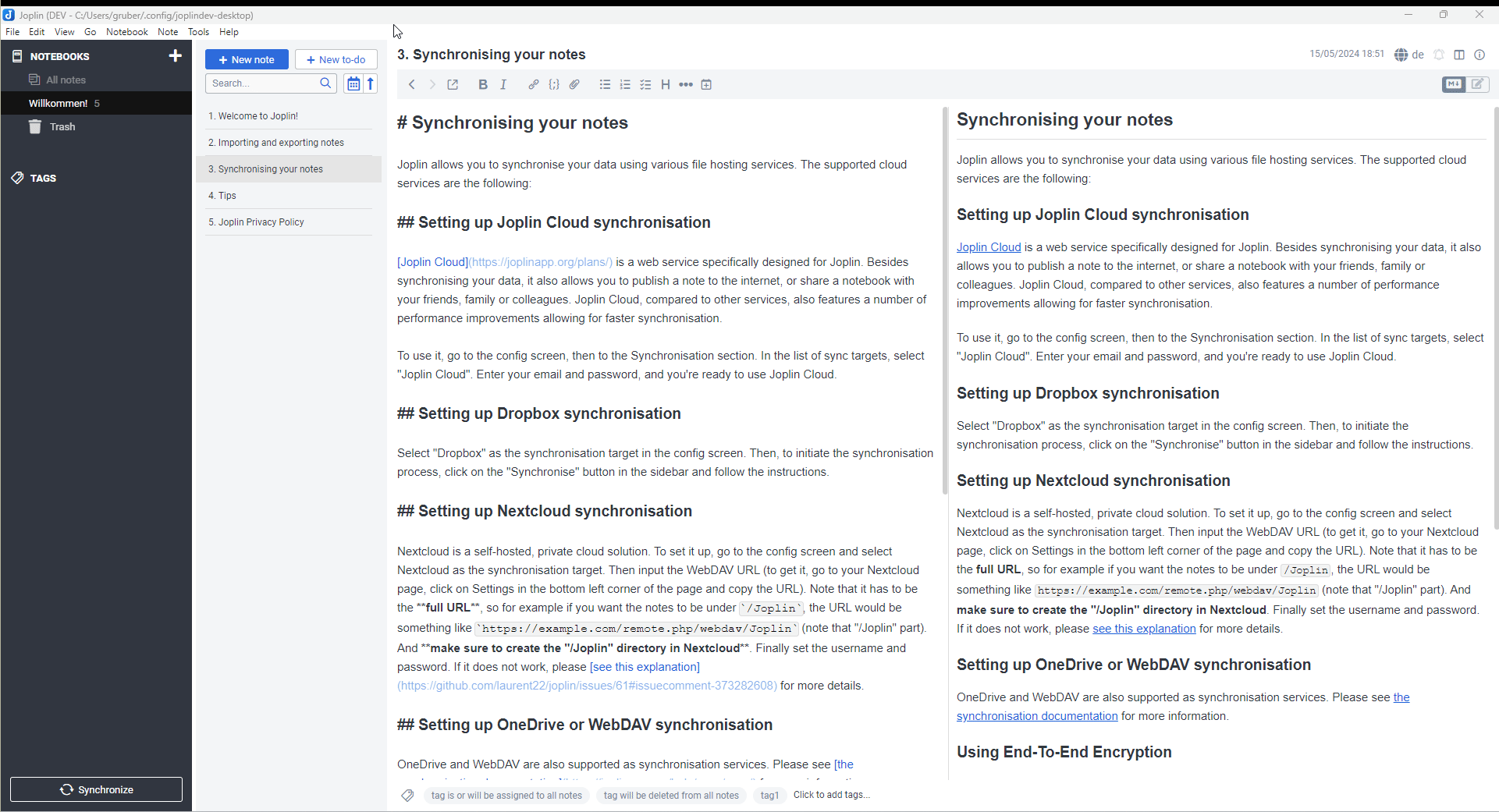
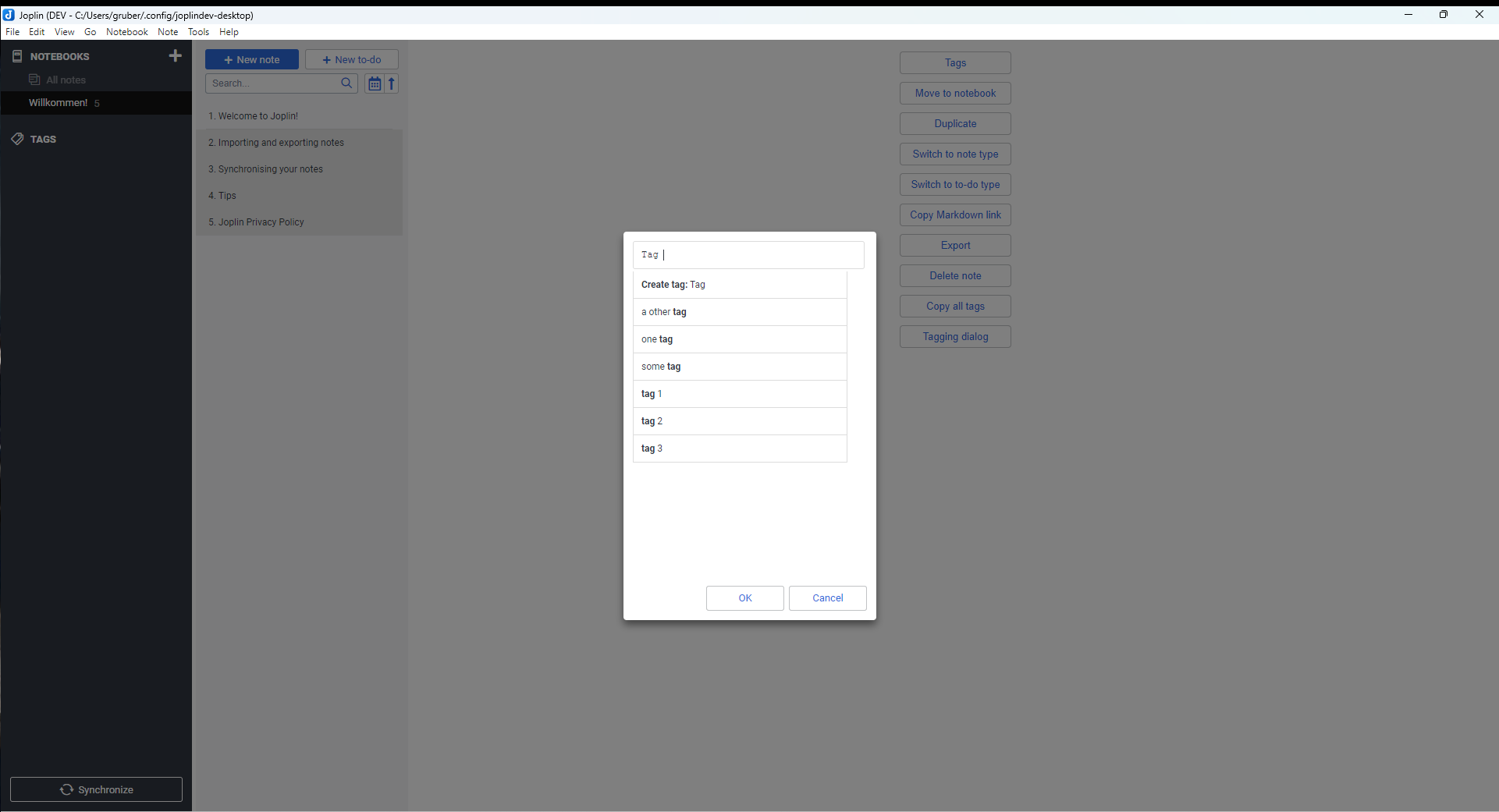
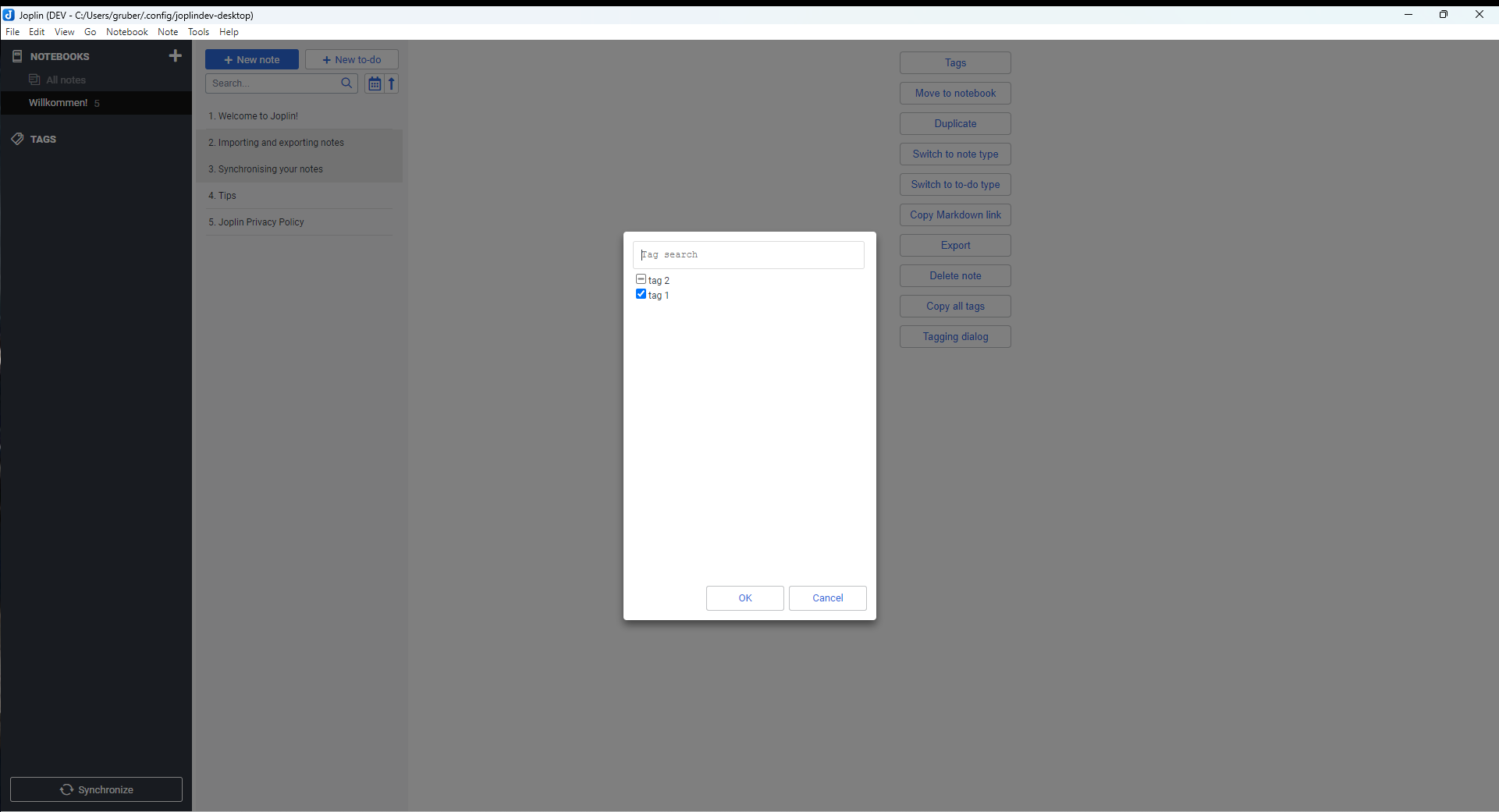
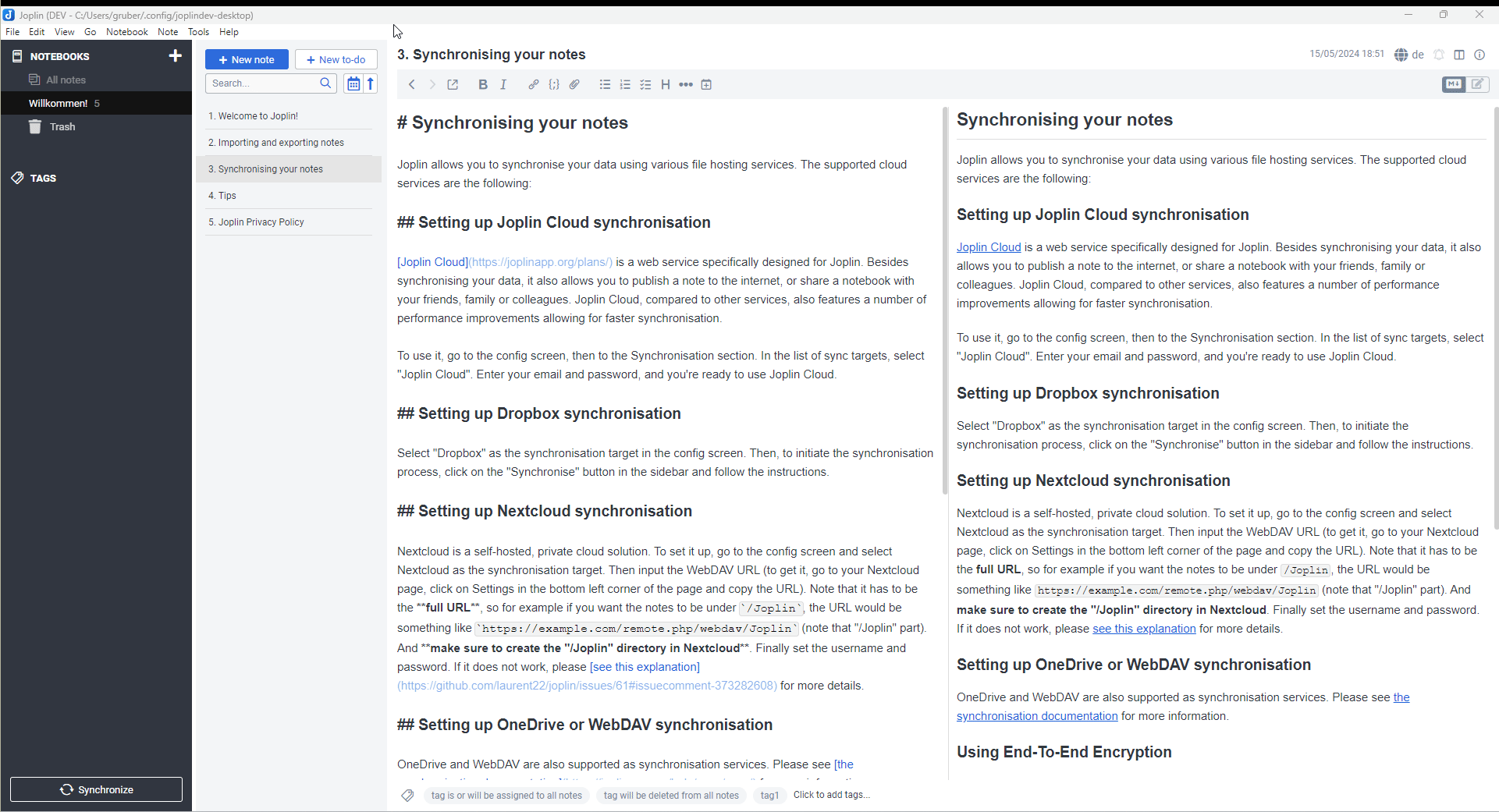
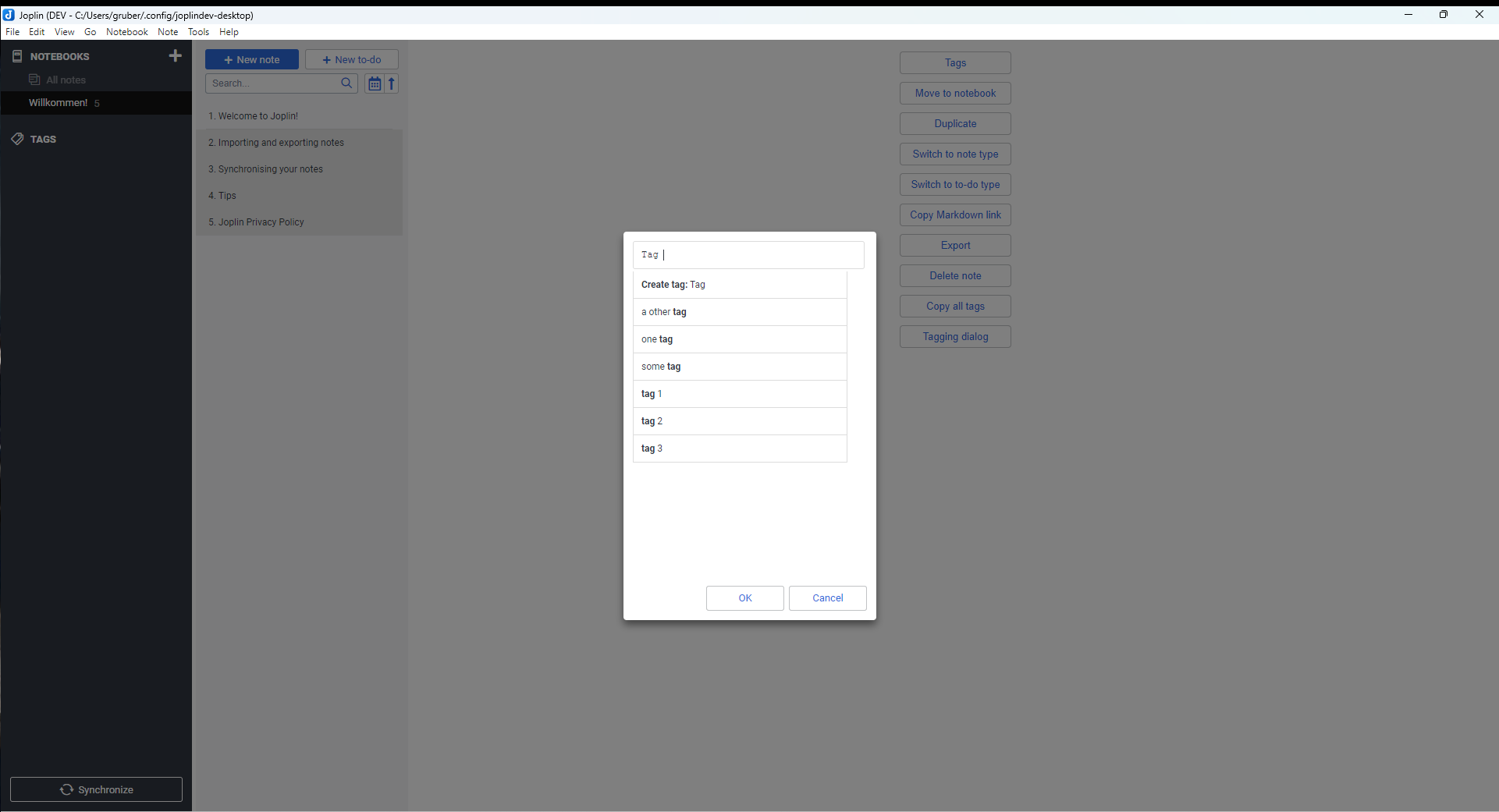
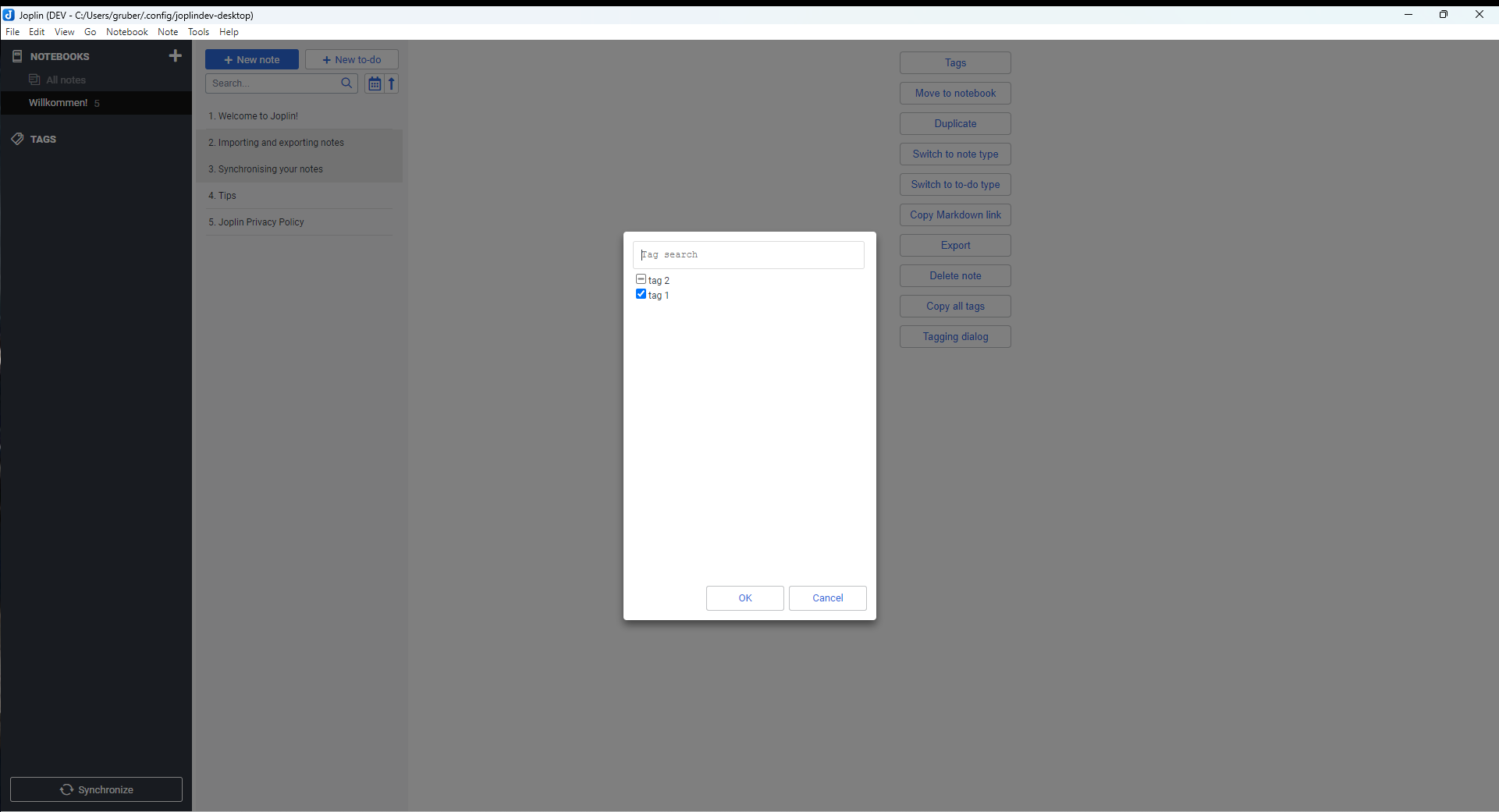
Plugin to extend the Joplin tagging menu with a copy all tags and a tagging dialog with more control. (Formerly Copy Tags).
| Links: | |
|---|---|
| Maintainers: | jackgruber |
| Version: | 1.0.3 |
| Minimum app version: | 1.6.2 |
| Downloads: This version: | 8521 |
| Last updated: | 2024-01-12T18:37:49Z |
Plugin to extend the Joplin tagging menu with a copy all tags and a tagging dialog with more control.
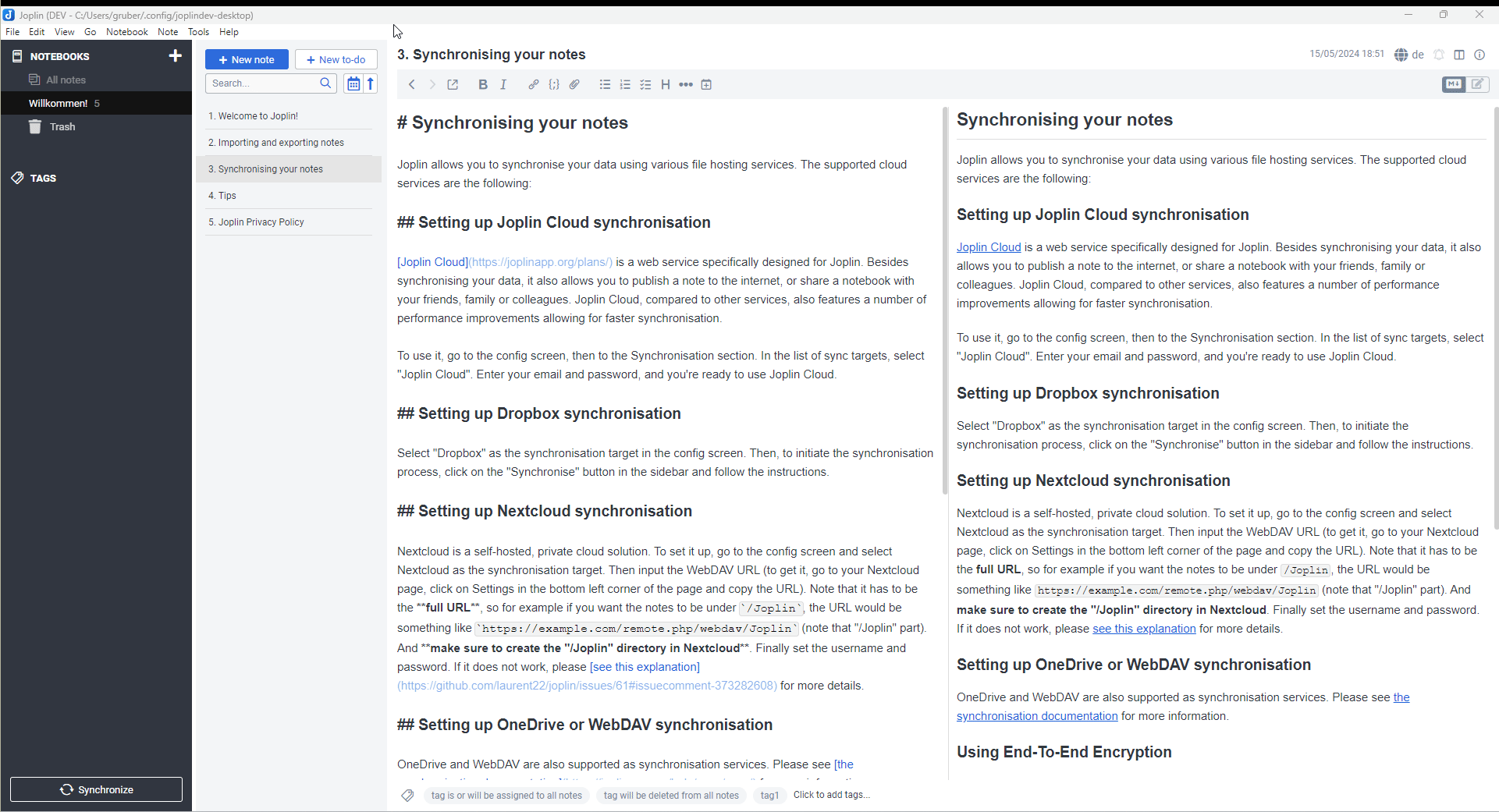
Tools > Options > PluginsTaggingio.github.jackgruber.copytags.jpl) from hereTools > Options > Plugins in JoplinInstall from fileio.github.jackgruber.copytags.jpl) from hereplugins folderCopy all tagsShow Tagging dialogCopies all tags of the first marked note to all other marked notes.
Tools > Copy all tags or use the command Copy all tags from the context menuSelect on or more notes, click on Tools > Tagging dialog or use the command Tagging dialog from the context menu.
Add tags to notes
Remove tags from notes
Create new tags
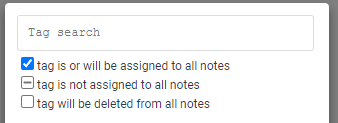
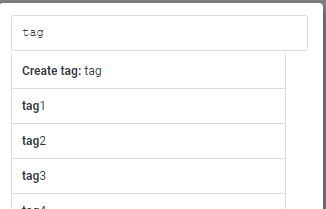
Under Options > Keyboard Shortcuts you can assign a keyboard shortcut for the following commands:
Copy all tagsTagging dialogSee CHANGELOG.md