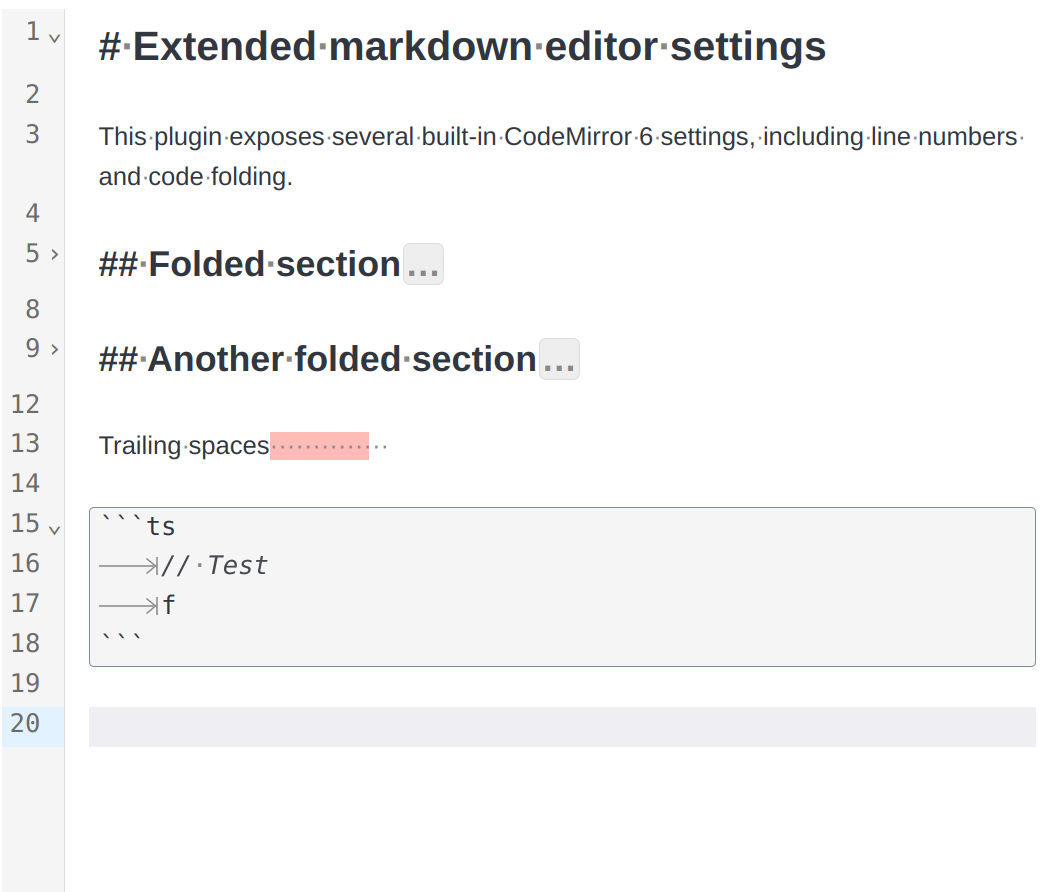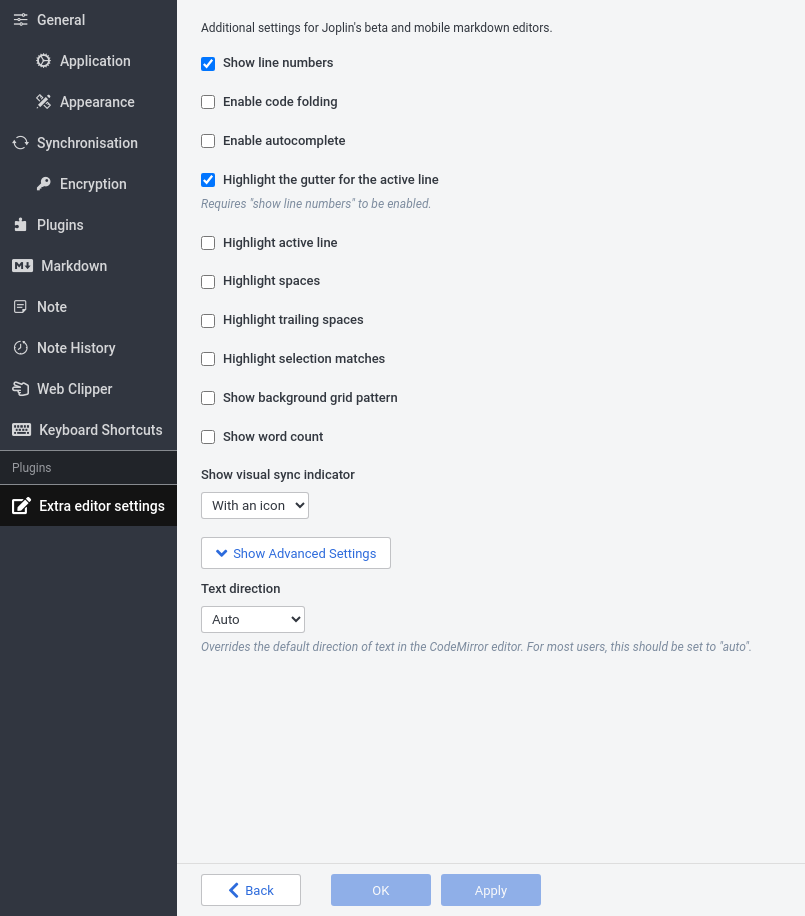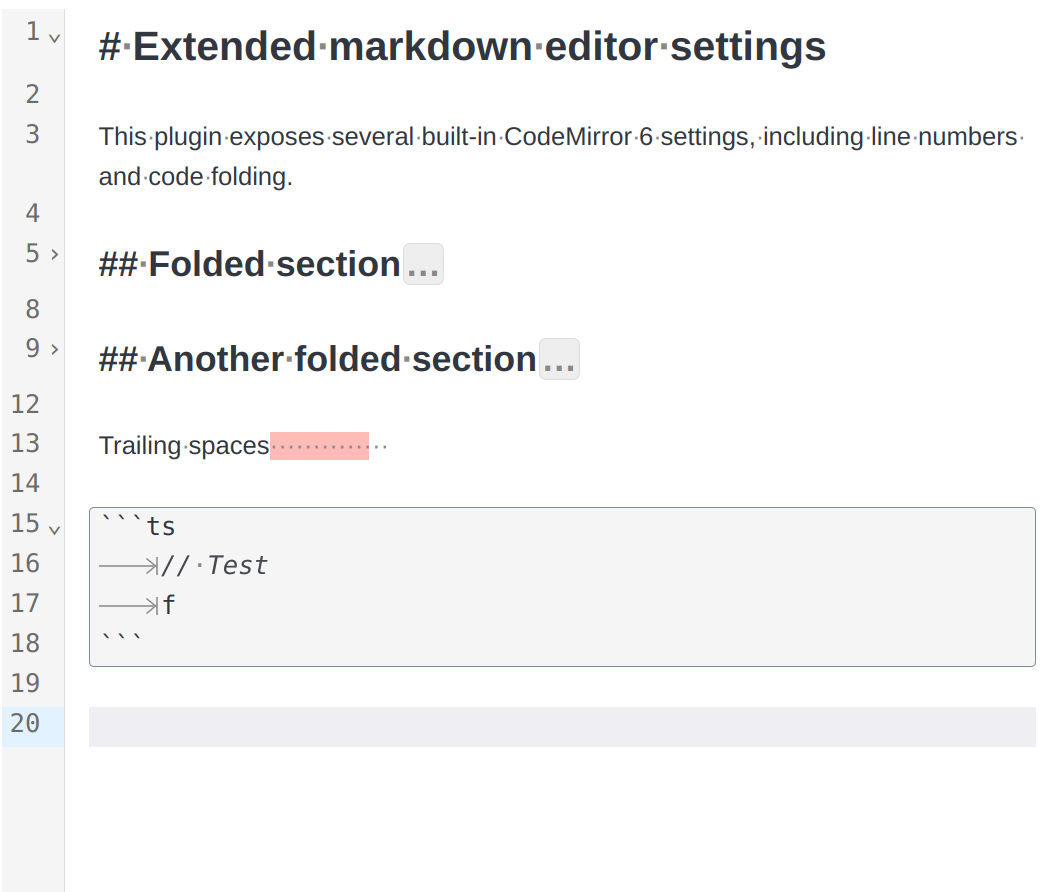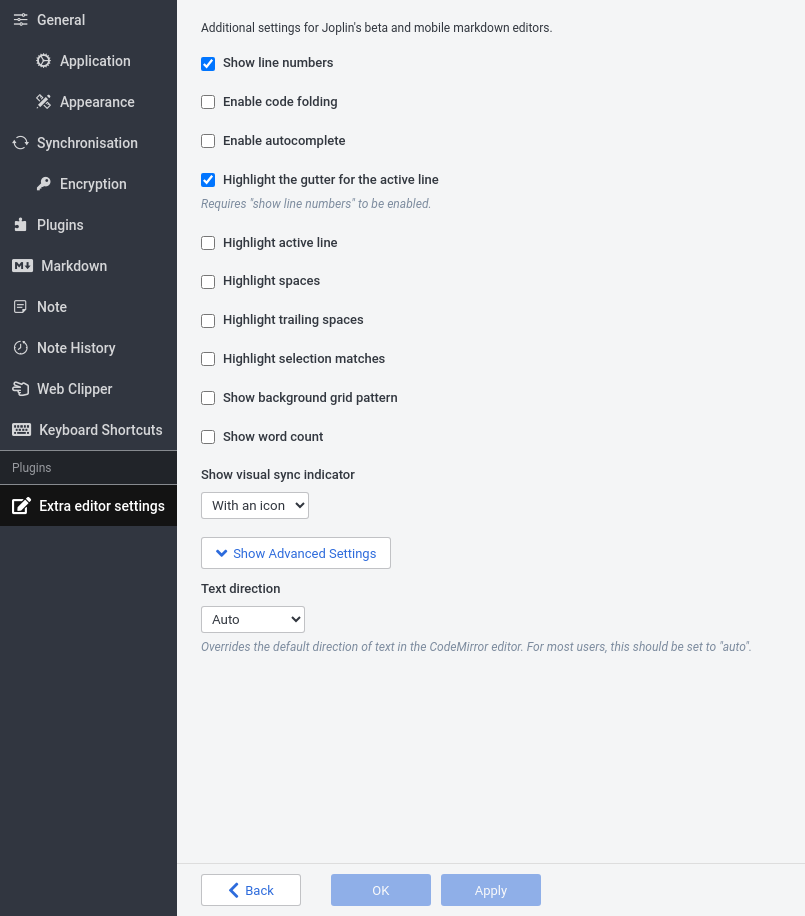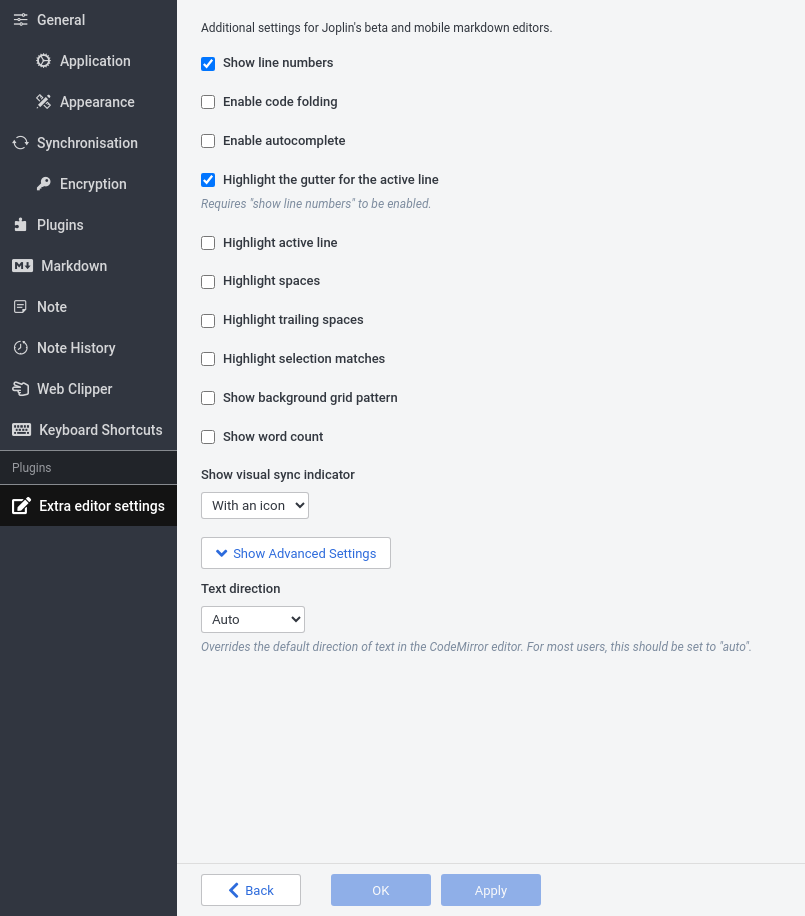Description
Line numbers, code folding, space highlighting, word count, and other built-in options for the CodeMirror 6 editor.
Extended Markdown editor settings
This plugin adds several additional Markdown editor settings. Many of these settings are built in to Joplin's CodeMirror editor.
In Joplin Desktop < 3.1.x: To use this plugin, first enable the beta editor in settings (Options > General > Opt in to the editor beta).
Available settings
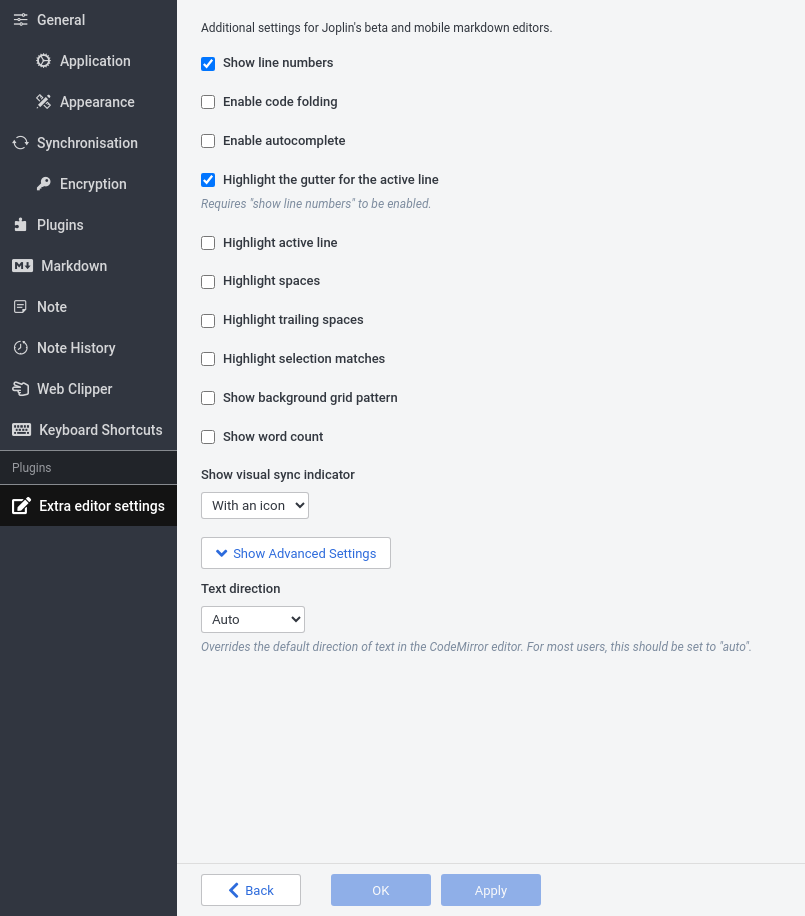
- Show line numbers: Shows line numbers to the left of the editor.
- Enable code folding: Adds expand/collapse buttons to the editor gutter.
- Enable autocomplete: Shows a completion dialog in certain code blocks.
- Highlight the gutter for the active line: If a gutter is shown (e.g. for line numbers), the gutter for the current line is shown in a different color.
- Highlight spaces: Makes spaces and tabs visible.
- Highlight trailing spaces: Highlights space characters at the end of lines.
- Highlight selection matches: If text is selected, other visible instances of the same text are highlighted.
- Show background grid pattern: Shows a grid pattern behind the editor's content.
- Show word count: Adds a panel that shows the number of words in the open note. This number is calculated differently from Joplin's built-in word counter.
- Show visual sync indicator: Shows an icon or text panel that indicates Joplin's current sync status.
- Text direction (advanced): Allows setting the editor's text direction to right-to-left or left-to-right for all lines, regardless of system language settings.