Description
A collection of tools to make editing tables easier. Also supports GitHub Flavored Markdown!
Additional Information
| Links: | |
|---|---|
| Maintainers: | felisdiligens |
| Version: | 1.2.1 |
| Minimum app version: | 2.11 |
| Downloads: This version: | 1294 |
| Last updated: | 2024-05-10T10:39:08Z |
MultiMarkdown Table Tools |
|
|
Joplin Plugin |
|
| A collection of tools to make editing tables easier. | |


|
|
| Links: |


|
| Built with: | generator-joplin, md-table-tools, turndown |
| Inspired by: | Table Formatter Plugin, Ez Table, Paste Special Plugin, Rich Markdown, Menu items, Shortcuts, Toolbar icons |
| Other plugins by me: | Search & Replace, CodeMirror Options |
Features | Screenshots | Installation | Usage | Hotkeys | Known issues
✨ Features
Edit tables
- Create new tables with a dialog.
- Format and minify Markdown tables (without breaking MultiMarkdown tables).
- Add, delete, and move table rows and columns.
- Align text left, center, or right.
- Jump to next or previous cell with
TabandShift+Tab. - Adds hotkeys, see below. (opt-out)
- Paste HTML or CSV tables as Markdown.
- Convert tables between HTML, Markdown, and CSV.
Configurable
- Choose between MultiMarkdown or GitHub Flavored Markdown table format in the settings. (personal preference, MultiMarkdown is default)
- Disable features if you don't like them (toolbar buttons, contextmenu items, hotkeys).
- This also makes this plugin compatible with other plugins that use the same hotkeys or equally named contextmenu items.
- Change how
TabandEnterbehave or disable them separately.
📸 Screenshots
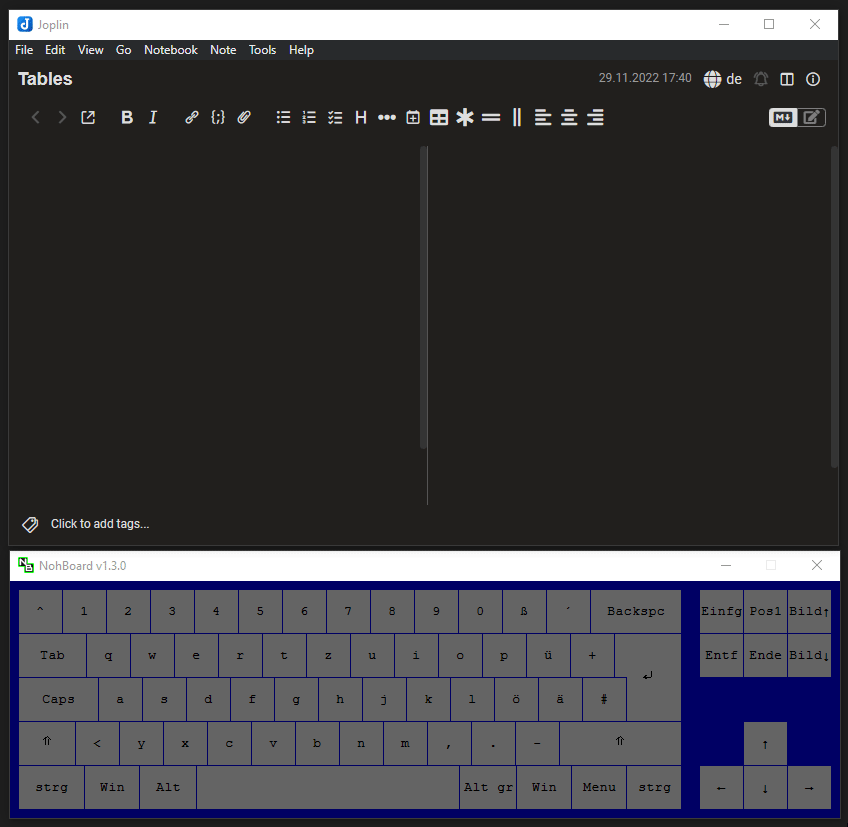
⚙️ Installation
From the repo (recommended)
- Go to the settings (Tools → Options) → Plugins
- Search for
MultiMarkdown Table Tools - Click 'Install' and restart Joplin
- Enjoy
Manually
- Download the *.jpl file from the releases section
- Go to the settings (Tools → Options) → Plugins
- Click the gear next to 'Manage your plugins' and choose 'Install from file'
- Select the downloaded *.jpl file
- Restart Joplin
- Enjoy
⚡ Usage
All actions are relative to where you placed the I-beam (also called I-cursor) in the text editor. This includes hotkeys.
Once you place the I-beam, simply select one of the actions from the menu (see Tools → Table tools), click a button from the toolbar, or press a hotkey.
Hotkeys
| Hotkey | Action |
|---|---|
Tab |
Jump to next cell |
Shift + Tab |
Jump to previous cell |
Enter |
Insert <br> instead of newline |
Cmd or Ctrl + Enter |
Insert row below |
Cmd or Ctrl + Tab |
Insert column to the right |
Cmd or Ctrl + Shift + F |
Format current table |
All of these actions can also be performed from the menu (e.g. Tools → Table tools → Row → Insert below).
🐛 Known issues
Broken dialogs
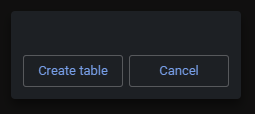
(Click to see how it's supposed to look like...)
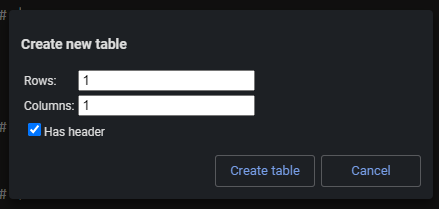
Every now and then the plugin swallows up its dialogs. There doesn't seem to be anything I can do to fix this.
If that happens to you, click "Cancel" and try again.
Also, if this happens all the time, you can enable these (working) dialogs in the advanced settings and they'll show up whenever feasible:
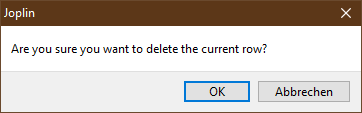
Only every second table gets formatted
It could be that only every second table gets formatted, when you click Format all tables.
If that happens to you, click Format all tables twice or format each table with Format table.
Right-click doesn't do anything in text editor
This can happen sometimes, especially if you change settings.
Try to restart Joplin.
☕ I can haz coffee?
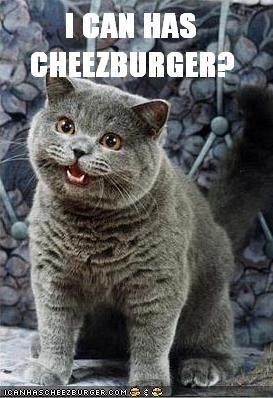
If you like this plugin, consider to support me on ☕ ko-fi:
Development
For information on how to build or publish the plugin, please see GENERATOR_DOC.md
