Description
Joplin AI assistant running a very intelligent system (GPT, Claude, Gemini, Ollama, Hugging Face, ...), including: related notes (semantic search), chat with LLMs and your notes, prompt templates, auto-tags and more.
Additional Information
| Links: | |
|---|---|
| Maintainers: | alondmnt |
| Version: | 0.10.2 |
| Minimum app version: | 2.8 |
| Downloads: This version: | 570 |
| Last updated: | 2025-05-24T10:25:39Z |
Jarvis
Jarvis (Joplin Assistant Running a Very Intelligent System) is an AI note-taking assistant for Joplin, powered by online and offline LLMs (such as OpenAI's ChatGPT or GPT-4, Hugging Face, Gemini, Universal Sentence Encoder). You can chat with it (including prompt templates), use your personal notes as additional context in the chat, automatically annotate notes, perform semantic search, or compile an automatic review of the scientific literature.
Community discussion: https://discourse.joplinapp.org/t/28316
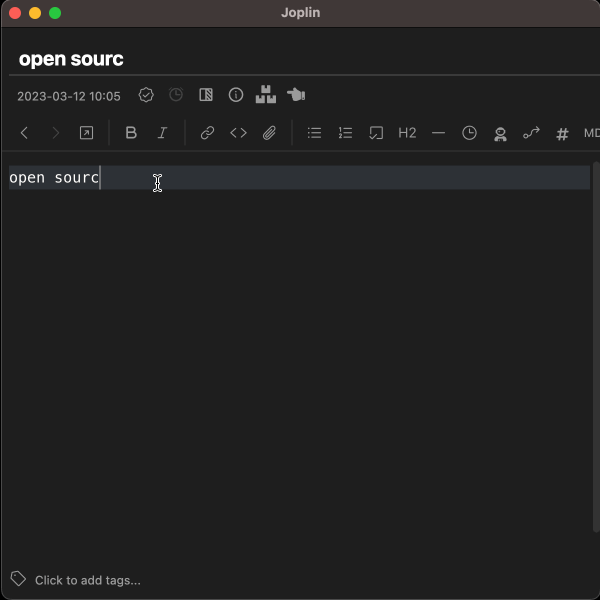
Usage
- Chat:
- Start a new note, or continue an existing conversation in a saved note. Place the cursor after your prompt and run the command
Chat with Jarvis(from the toolbar or Tools/Jarvis menu). Each time you run the command Jarvis will append its response to the note at the current cursor position (given the previous content that both of you created).
- Start a new note, or continue an existing conversation in a saved note. Place the cursor after your prompt and run the command
- Chat with your notes:
- To add additional context to your conversation based on your notes, repeat the steps above but select the command
Chat with your notes(from the Tools/Jarvis menu) instead. Relevant short excerpts from your notes will be sent to the chat model in addition to the usual conversation prompt / context. To exclude certain notes from this feature, add the tag#exclude.from.jarvisto the notes you wish to exclude. You may combine regular chat and note-based chat on the same note. For more information see this guide.
- To add additional context to your conversation based on your notes, repeat the steps above but select the command
- Related notes / semantic search:
- Find notes based on semantic similarity to the currently open note, to selected text, or to search queries. By default, this is done locally (offline), without sending the content of your notes to a remote server (online models can be selected). Notes are displayed in a dedicated panel. To run semantic search based on selected text, click on the
Find related notestoolbar button or context menu option. You may also write any query in the panel's search box.
- Find notes based on semantic similarity to the currently open note, to selected text, or to search queries. By default, this is done locally (offline), without sending the content of your notes to a remote server (online models can be selected). Notes are displayed in a dedicated panel. To run semantic search based on selected text, click on the
- Annotate your notes:
- Run the command
Annotate note with Jarvisto add annotations to your notes: title, summary, links and / or tags. For more information see this guide.
- Run the command
- Literature review:
- Run the command
Research with Jarvis, write what you're interested in, and optionally adjust the search parameters. Wait 2-3 minutes for all the output to appear in the note (depending on internet traffic). Jarvis will update the content as it finds new information on the web (using Semantic Scholar, Crossref, Elsevier, Springer & Wikipedia databases). In the end you will get a report with the following sections: title, prompt, research questions, queries, references, review and follow-up questions. For more information see this post.
- Run the command
- Autocomplete anything:
Auto-complete with Jarviswill try to extend any text at the current cursor position in the editor.
- Text generation:
- Run the command
Ask Jarvisand write your query in the pop-up window, or select a prompt text in the editor before running the command. You can also enhance your query with predefined (or customized) prompt templates from the dropdown lists.
- Run the command
- Text editing:
- Select a text to edit, run the command
Edit selection with Jarvisand write your instructions in the pop-up window.
- Select a text to edit, run the command
Installation
- Install Jarvis from Joplin's plugin marketplace, or download it from github.
- Select a model for chatting with Jarvis, and a model for indexing your notes. Depending on your choice of models to connect Jarvis with, you may need to setup an API key in the plugin settings for OpenAI, Google AI, Hugging Face, or other supported services.
- To improve chat coherence, it may be helpful to increase
Memory tokensin the settings, especially when chatting with your notes. - For literature reviews, you can optionally add free API keys for Scopus/Elsevier as an additional powerful search engine and paper repository, and Springer as another paper repository. It is recommended to try both Scopus and Semantic Scholar as each has its pros and cons.
Disclaimer
- This plugin sends your queries to your selected models (and only to these ones, whether they are online or offline models). See the table below for details.
- Research queries are also sent to the selected literature search engine (Semantic Scholar / Scopus).
- This plugin may use your OpenAI, Google AI or Hugging Face API key in order to do so (and use it for this sole purpose).
- You may incur charges (if you are a paying user) from these services by using this plugin.
- Therefore, it is recommended to check your usage statistics periodically.
- It is also recommended to rotate your API keys occasionally.
- The developer is not affiliated with any of the services above.
The following table shows what is sent to the selected chat / notes models when running each command.
| Command | User prompt | Current note | Other note excerpts | All notes | Web articles | Models |
|---|---|---|---|---|---|---|
| Ask Jarvis | x | chat | ||||
| Chat | x | x | chat | |||
| Chat w/ notes | x | x | x | chat, notes | ||
| Research | x | x | chat | |||
| Edit | x | chat | ||||
| Autocomplete | x | chat | ||||
| Annotate note | x | x | chat, notes | |||
| Find related notes | x | notes | ||||
| Update note DB | x | notes |

