Description
A time tracker with logs stored and synced in Joplin notes.
Additional Information
| Links: | |
|---|---|
| Maintainers: | alondmnt |
| Version: | 1.2.0 |
| Minimum app version: | 2.13 |
| Downloads: This version: | 45 |
| Last updated: | 2025-11-13T06:39:13Z |
⏱️ Time Slip
Time Slip is a Joplin plugin that allows you to track the time you spend on tasks.
Features
- Run multiple concurrent timers and manage multiple time logs
- Sync completed and running tasks across devices (including mobile)
- Display summaries by date ranges, and aggregated by task, project, or note
- Logs are saved in Joplin notes in a simple-to-export, editable CSV format
- Render the log / summary as a markdown table in the note editor

Usage
- Create a new note and tag it with
time-slip. - Make sure that the note is selected in the Time Slip panel (you may need to switch to a different note first).
- Start a new timer by filling the task and project fields, and clicking the
Startbutton.- You may start multiple timers.
- Or you can enforce only one timer to be active.
- Task and Project can contain normal or markdown style links, which are clickable in the time slip view.
- Click the
Stopbutton to stop the timer. - The time log contains a table with entries for each ongoing or completed timer.
- Edit the note to change any of the fields.
- Select the default order of the log entries in the settings. You may also activate auto-sorting, so that edited entries are automatically resorted (or resort using
Tools -> Sort Time Slip log). - Insert the table into a note (or replace selection) using
Note -> Insert Time Slip markdown log. - Import a markdown table by selecting the table and clicking
Tools -> Convert selected table to CSV.
- The panel displays a summary of completed timers.
- Only entries in the selected date range are displayed.
- Change the aggregation level by selecting task, project, or note.
- Sort the table by clicking on the column headers.
- Further filter the table using the search bar.
- Insert the table into a note (or replace selection) using
Note -> Insert Time Slip markdown summary. - Copy the table to clipboard using
Tools -> Copy Time Slip CSV summary.
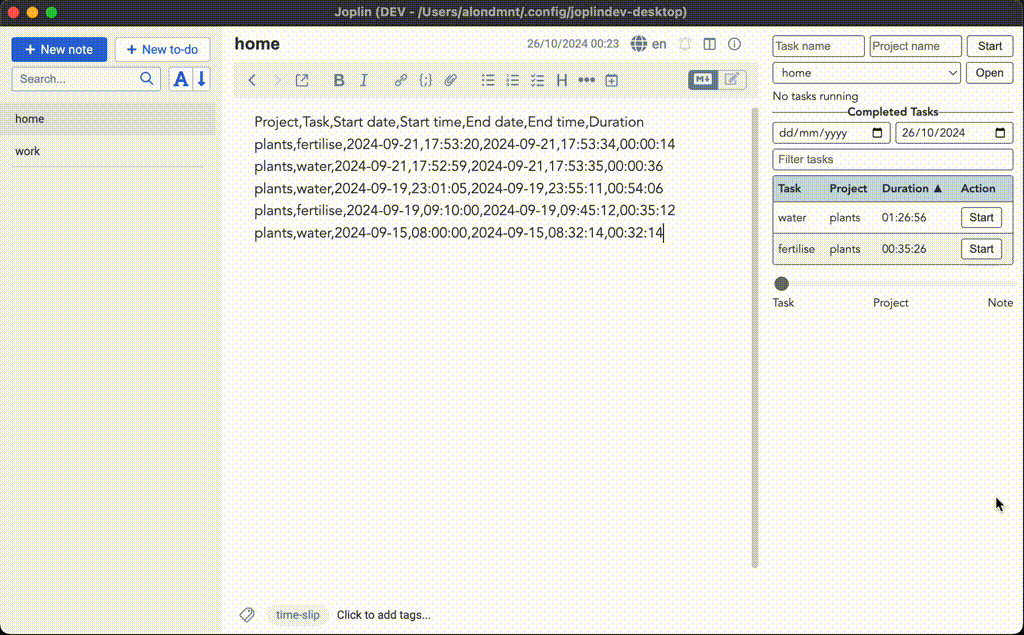
Visualisations
Use the scripts/summarise_time_slips.py script to generate visualisations from all your time slip logs, similar to the ones below (using joppy, wordcloud, squarify). For each time slip, one image will be generated for tasks in your preferred style (--wordcloud / --treemap), and one for projects.
Example:
python3 scripts/summarise_time_slips.py --wordcloud --treemap <joplin_webclipper_token> <output_dir>


