Description
Uses a user-defined hotstring-and-hotkey dictionary to replace hotstrings in any note with replacement strings of the user's choice. To start using the plugin, make a new note and enter '!!!HOTSTRINGS!!!' as its top line.
Additional Information
| Links: | |
|---|---|
| Maintainers: | cxcqgjjs |
| Version: | 1.0.1 |
| Minimum app version: | 3.3 |
| Downloads: This version: | 147 |
| Last updated: | 2025-10-02T18:35:03Z |
Joplin Plugin - Hotstrings & Hotkeys
This Joplin plugin allows you to create user-defined hotstrings and hotkeys. When a hotstring or hotkey is activated, it will replace or insert user-defined text.
Version: 1.0.1
Installation
- Open Joplin and navigate to
Preferences > Plugins - Search for
Hotstrings & Hotkeysand click install - Restart Joplin
Uninstall
- Open Joplin and navigate to
Tools > Options > Plugins - Find the
Hotstrings & Hotkeysplugin - Press
Deleteto remove the plugin, or click the toggle to disable it - Restart Joplin
Usage
Config note
In order to use this plugin, you must first select a note to act as the configuration file for this plugin. Any note can be used - even an existing one. To select a note, simply open it, and replace the first line of the note with the text !!!HOTSTRINGS!!! and nothing else. The first line will be replaced with a message noting the note has been claimed successfully. No other note content will be modified or deleted.
If you prefer, you can also manually enter a note's ID into the plugin's settings page instead. The above process does this automatically.
Once a note has been claimed, you can start defining hotstrings and hotkeys in it, which will then work in any note.
An in-note tutorial can be generated by replacing the first line of the config note with the text !!!HOTSTRINGSTUTORIAL!!! and nothing else. The tutorial is different from this documentation, but not substantially so.
You can also preload about a thousand hotstrings to the end of your config note by writing !!!PREFILLHOTSTRINGS!!! (and nothing else) on the last line of the note. These preloaded hotstrings are pulled directly from another of my projects, not related to Joplin but available on my GitHub (and intended purely for personal use, so completely undocumented), which adds similar system-wide hotstring capability to Windows and Linux.
Hotstrings
To define a hotstring, open the plugin's claimed config note and, on a new line, enter text like this:
"left" : "←"
And this will define a hotstring which, when activated, changes the text left to ←.
Hotstrings can be either case-insensitive or case-sensitive, depending on the number of colons between the trigger and replacement:
- Use one colon (
:) for case-insensitive hotstrings - Use two colons (
::) for case-sensitive hotstrings
Example:
"Gamma" :: "Γ"
"theta" : "θ"
In this case:
Gammawill only trigger for exactlyGamma(notGAMMAorgamma, etc)thetawill trigger for any capitalization—theta,Theta,THETA,thEtA, etc.
You may optionally include Python- or JavaScript-style inline comments in your definitions, using # or //.
":)" : "🙂" # Like this!
":(" : "🙁" // Or this!
You can also write whatever you want on lines which aren't attempting to define a hotstring or hotkey—lines which aren't valid definitions will simply be ignored.
Activation
The plugin's settings page defines two other strings in addition to the config note ID: The start token and end token. In order to "activate" a hotstring, you must type the hotstring, surrounded by its start token and end token.
By default, the start token is empty, and the end token is /. So, if you've defined a hotstring for :), you'd type :)/ to activate it—after which the :)/ will be replaced with "🙂" (or whatever output you defined).
For example, you may want to define them both as ::, or both as /, in which case you'd type :::):: or /:)/, respectively. Or you may even choose to make both empty - in which case the hotstring would activate after just :). Do what feels natural to you.
Hotkeys
Hotkeys work just like hotstrings—except they're triggered by pressing a key combination, rather than by typing a hotstring.
To define a hotkey, use three colons (:::) instead of one or two. On the left side, write the key combination desired, using + between each key
Examples:
"Ctrl + H" ::: "\n* * *\n" # Horizontal rule
"control + Alt + d" ::: "<details>\n\t<summary>Title</summary>\n\tBody\n</details>" # Collapsible <details> block
"shift+K" ::: "oala" // Any time you write K, it writes Koala ¯\_(ツ)_/¯
The syntax on the left is intentionally forgiving—you can use or skip spaces, and many keys accept multiple accepted names or spellings. For example, Ctrl and Control are interchangeable. If you want to include a literal space in your hotkey, use the word Space. Capitalization does not matter in key names at all.
Hotkeys can consist of any combination (including none) of Ctrl, Alt, and Shift, and then must include exactly one of any other key. Most keys are supported.
Note: Due to a bug in Joplin, you cannot use the Windows/Meta/Super key in hotkeys, as it causes an unrecoverable crash in some situations.
Limitations
- Hotkeys cannot distinguish between left and right modifier keys. There is no
CTRL_LorCTRL_R—onlyCTRL, etc. - Hotstring definitions (left-side triggers) cannot contain newlines.
- However, text replacements (right-side outputs) can contain newlines and tabs. If you type
\nor\tin your replacement string, it will be rendered as a literal newline or tab character, respectively. You can double-escape them (\\nand\\t) if you want a literal\nor\tinstead.
- However, text replacements (right-side outputs) can contain newlines and tabs. If you type
- When you add or change hotkeys, the plugin must create menu items for them - you may see them appear in the Tools menu. Due to limitations with the Joplin API, commands can't be removed without restarting Joplin - so, since the plugin updates live as you make edits to this document, the Tools menu may fill with extra commands. This is temporary and cosmetic, and all the extraneous commands and menus will disappear the next time Joplin is restarted.
- Hotstrings and hotkeys only work in the markdown editor - the rich text editor is not supported.
Tokens
As a convenience, you can also set the start token and end token directly from the config note, rather than from the plugin settings page. To do so, use the following format:
"startToken" := "" # Empty
"endToken" := "/"
Colors
In the config note, successfully parsed lines are highlighted in different colors and rendered in a monospace font, in order to make it clear exactly how the plugin is interpreting your definitions. You may see the following colors:
- Green: Successfully parsed case-insensitive hotstring.
- Blue: Successfully parsed case-sensitive hotstring.
- Purple: Successfully parsed hotkey.
- Teal: Successfully parsed token.
- Red: Hotkey or token which is in the correct format, but contains an invalid left side (e.g., for hotkeys, too many or too few non-modifier keys, unknown keys, or the super key; for tokens, anything but
startTokenandendToken). - Yellow: A valid hotstring, hotkey, or token definition that has been ignored because a definition further down in the config overrides it with the same left-side trigger.
- Grey: Comments.
- No color: Lines the plugin failed to recognize as valid definitions.
Formatting
The plugin is quite flexible with formatting in the config note. Definitions may include any amount of whitespace in any location outside the quotes, except between colons.
You can use double quotes ("), single quotes ('), or backtick quotes (`) when defining strings.
There's no requirement that the config file only contain definitions, or that it must contain anything at all. Feel free to fill it with non-definition lines which explain different sections. Even this README could be a valid config note.
Screenshots
Note that, although all screenshots are taken from the hotstrings config note, hotstrings work in any note.
A sample of the (optional) 1000+ built-in hotstrings

A demo of two case-insensitive hotstrings, a hotkey, and two case-sensitive hotstrings
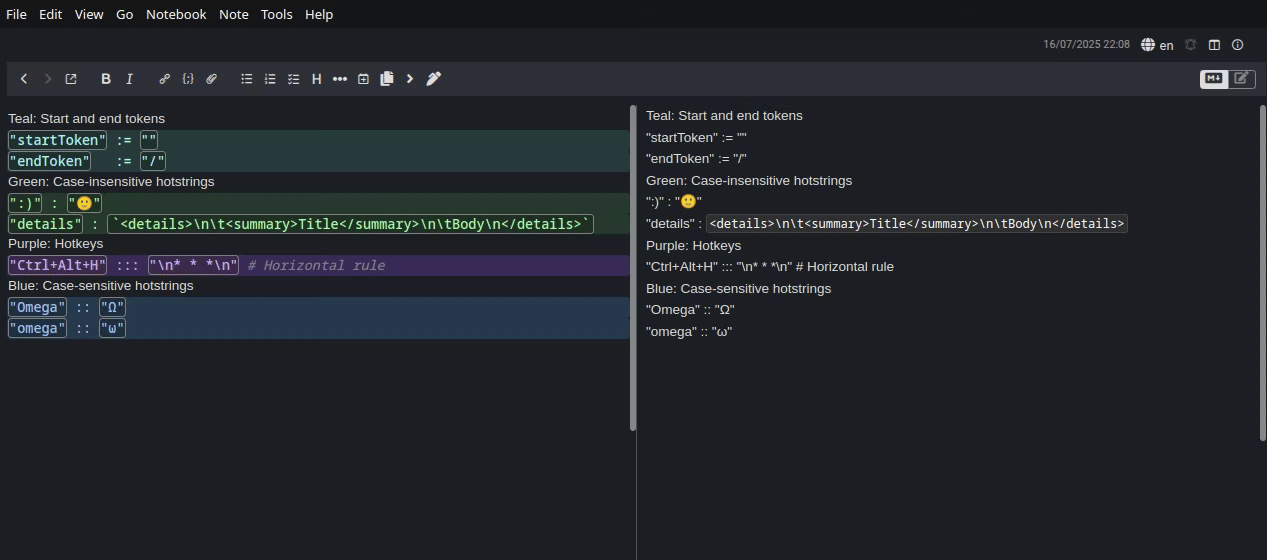
A typing test - can the plugin keep up with full typing speed?
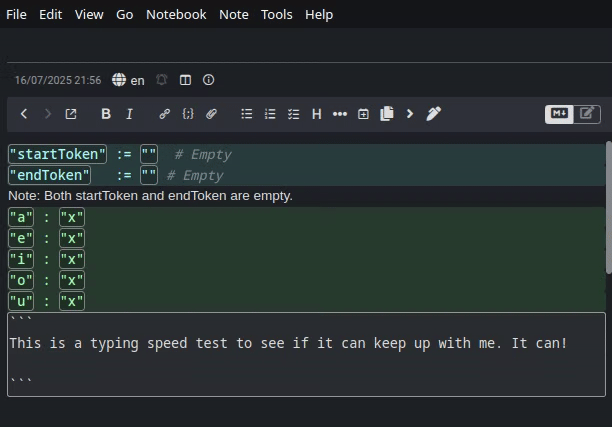
Settings
There is a settings page for the plugin in the Joplin options. There, you can:
- Change the start token and end token
- Manually set the note ID of the plugin's config note

Note that all of these settings can also be set from the config note itself.
Troubleshooting
If a hotkey isn't working, even though the config note's coloration indicates it was successfully parsed, it may be because the hotkey is already in use by Joplin or your operating system. This plugin does not verify if a hotkey is actually free to use—only that it's formatted correctly. The plugin will attempt to register the hotkey and, if it's already in use by Joplin for something else, it will silently fail.
You can check which hotkeys are reserved by Joplin in Tools → Options → Keyboard Shortcuts.
If a hotkey seems like it should be accepted, but it's showing up in red, you may be using an invalid key. For example, the hotkey Ctrl+Alt+! would not be valid because ! (on most keyboard layouts) is typed as Shift + 1. A valid equivalent hotkey would therefore be Ctrl+Alt+Shift+1. Any key which requires the use of shift cannot appear in a hotkey definition.
Issues
- Encounter any bugs? Report them here, and I'll do my best to fix them.
Other plugins
Check out my other plugins:
- Click-to-Copy Spans! Easily create spans of text that, when clicked, are automatically copied to your clipboard for fast and easy pasting.
- Collapsible Blocks! Easily create collapsible/foldable blocks that can hide their content from view.