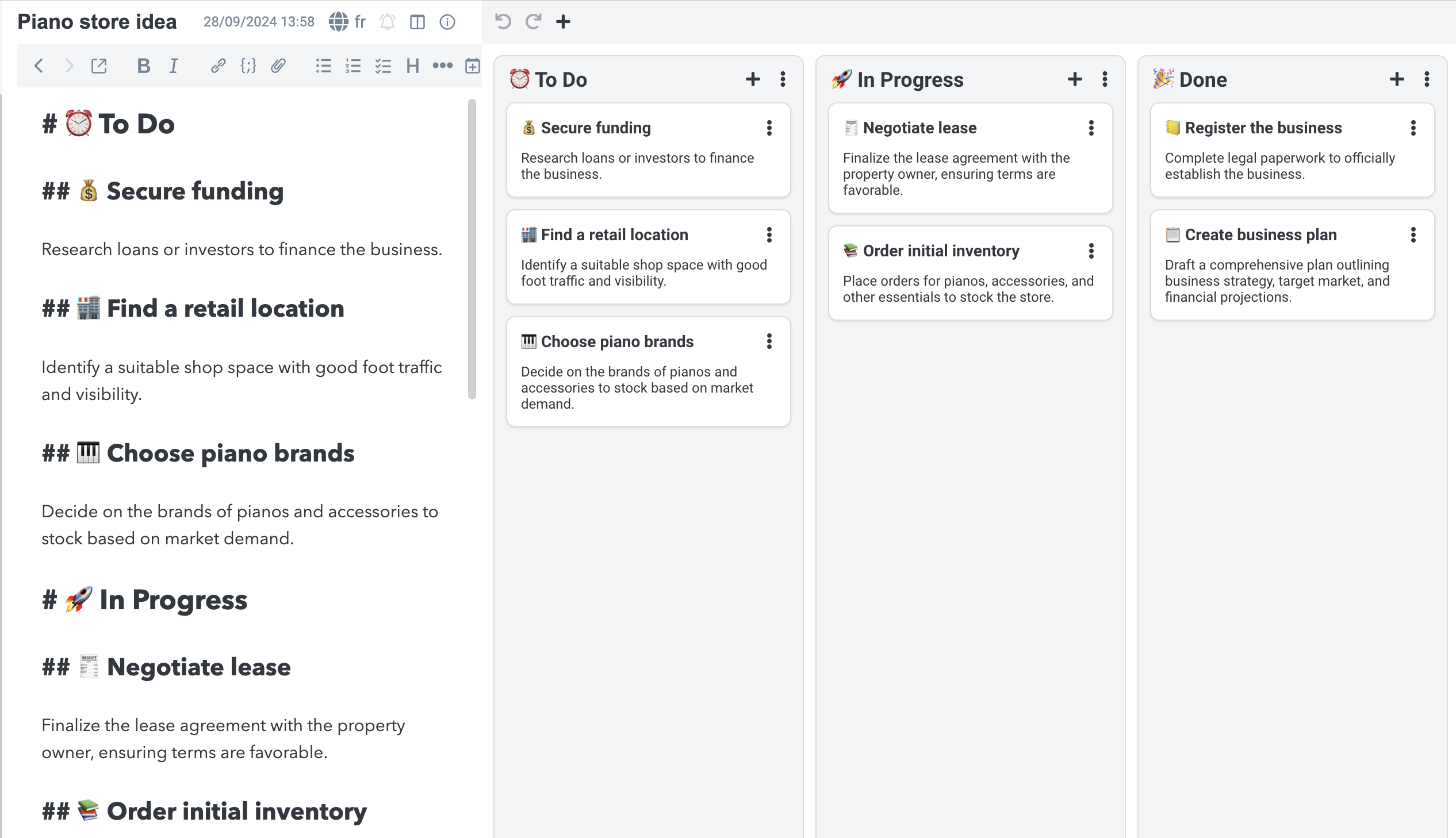
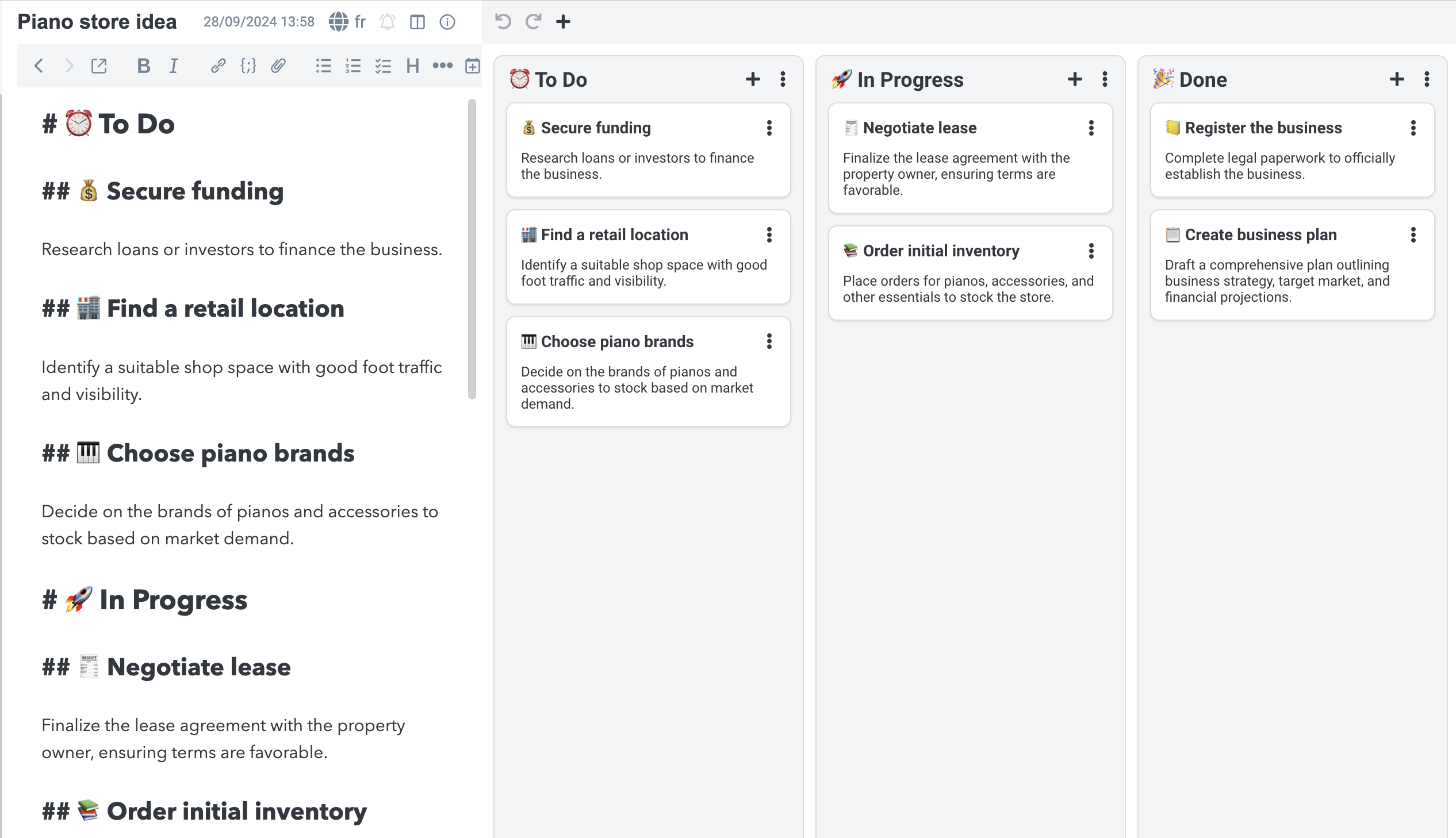
Description
Create and manage Kanban boards from Joplin
Additional Information
| Links: | |
|---|---|
| Maintainers: | laurent22 |
| Version: | 1.1.3 |
| Minimum app version: | 3.4.2 |
| Downloads: This version: | 3494 |
| Last updated: | 2025-11-14T15:27:13Z |
YesYouKan - Kanban plugin for Joplin
YesYouKan is a Kanban plugin for Joplin. To begin, install the plugin, then go to the menu and select Tools => Create Kanban Board.
YesYouKan converts a note into a Kanban board format. An H1 heading represents a stack (or column), while an H2 heading serves as a card within that stack. Any text below the H2 heading acts as the card's description.
To identify a note as a Kanban board, it must include a kanban-settings code block at the end. This block is required, even if left empty, to ensure the note is recognised as a Kanban board.
Example
This is how a board would look like:
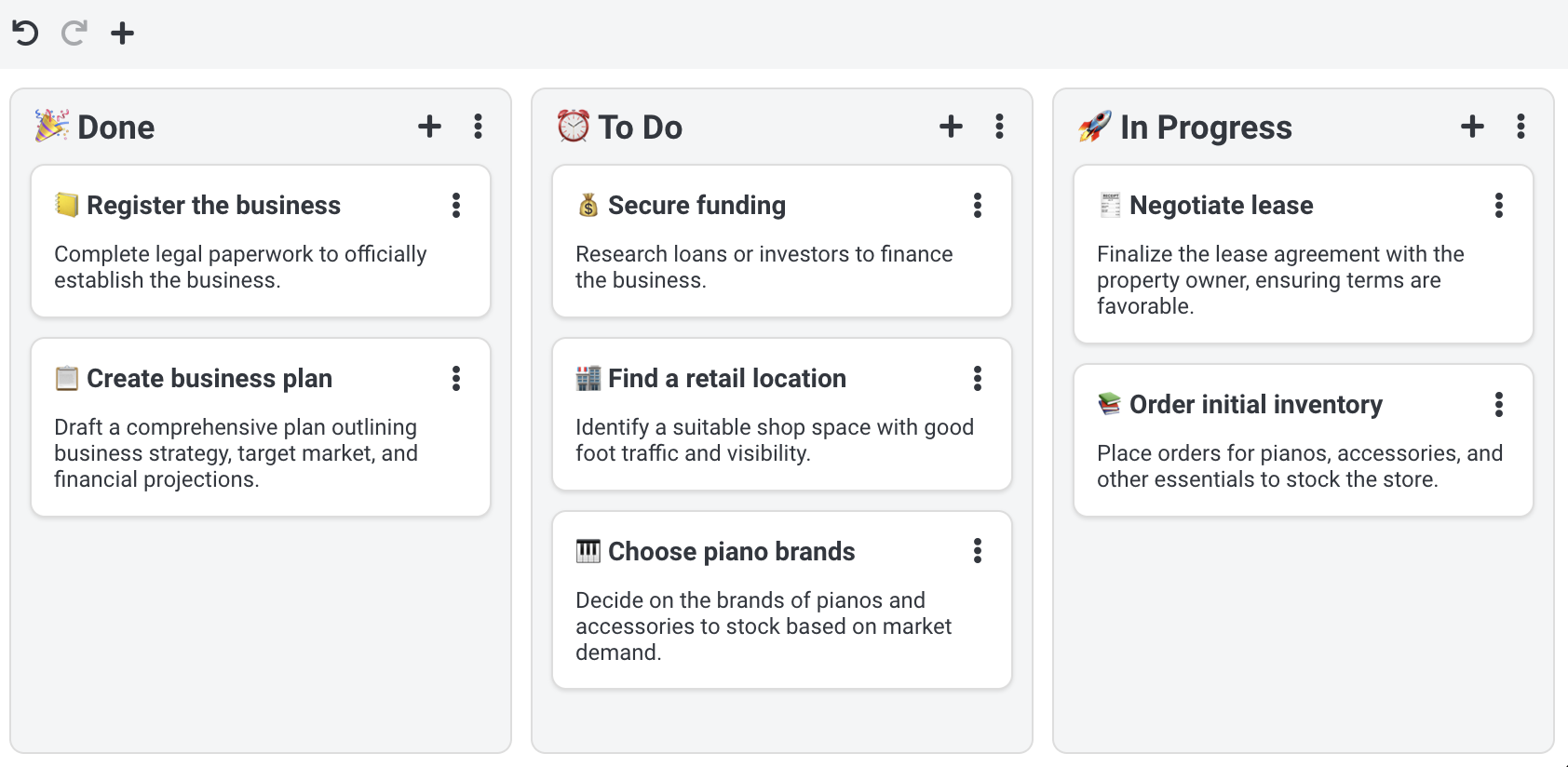
For a note like this:
# ⏰ To Do
## 💰 Secure funding
Research loans or investors to finance the business.
## 🏬 Find a retail location
Identify a suitable shop space with good foot traffic and visibility.
## 🎹 Choose piano brands
Decide on the brands of pianos and accessories to stock based on market demand.
# 🚀 In Progress
## 🧾 Negotiate lease
Finalize the lease agreement with the property owner, ensuring terms are favorable.
## 📚 Order initial inventory
Place orders for pianos, accessories, and other essentials to stock the store.
# 🎉 Done
## 📒 Register the business
Complete legal paperwork to officially establish the business.
## 📋 Create business plan
Draft a comprehensive plan outlining business strategy, target market, and financial projections.
```kanban-settings
# Do not remove this block
```
Toggling between the Kanban board and note
You can toggle at any time between the Kanban board and the underlying note by clicking on the "eye" button ( ) in the top right corner.
) in the top right corner.
Creating a note from a card
By default the entire board is contained within the same note. That can be convenient if you only have relatively small card and don't need to add much details to them. If certain cards need to be more detailed you can however convert them to actual notes. To do that, click on the card kebab button ⋮ and select Create note from card.
This will create a new note in the same notebook as the board and it will be linked to from the Kanban board. Now when you double-click on that card, it will open the note automatically.
When you delete this card, the associated note will also be deleted.
Tag support
To associate tags with a card, follow these steps:
- First create a note from the card if not alread done
- Double-click on the card to open the note
- Associate some tags with the note
Now if you open the Kanban board again, the tags will appear on the card.
Due date support
To associate a due date with a card, follow these steps:
- First create a note from the card if not alread done
- Double-click on the card to open the note
- Convert the note to a to-do
- Associate an alarm with the to-do
Now if you open the Kanban board again, the card will diplay the due date and time. If the to-do has been completed, the due date will be crossed out. If the due date has expired, a warning sign will be displayed.
Adding colours to cards and stacks
Cards and stacks can have a colour associated with them. To assign the colour, click on the kebab button ⋮ for the card or stack, and select the colour. Note that the colours are predefined so that they look bright enough on a light theme, and dark enough on a dark theme.
Auto-archiving
The auto-archive feature enables the removal of old cards from the board. The final stack on the board represents the "Done" state. When a card is placed in this stack, the time of placement is recorded. After the duration specified in the auto-archive settings has passed, the card is archived.
Archived cards are removed from the current board and transferred to a new "archive" board within the same notebook as the original board.
Unidirectional updates
While a board is open, any change to the underlying note that does not originate from the plugin will be ignored. It means that if the note is updated via external editing, the data API or even sync, changes may be lost. This is not currently supported and it is unlikely it will be. As a workaround, if you expect the current note to be changed via sync, you can open a different note, then go back to it to view the latest changes. Supporting this is a bit of an edge case, brings a lot of complexity and most of the time is not necessary.
Essentially it means that the plugin updates are unidirectional - the board will update the underlying note, but not the other way around.
Credits
- Kanban icon created by Muhammad_Usman
License
MIT