To-dos
Joplin supports both inline task lists and to-do notes. This document explains how to create and manage to-do notes.
Creating a to-do
On desktop: Click the "new to-do" button above the note list.
On mobile: Open a notebook and click the "to-do" button in the "+" pop-up menu.
Converting a task to a to-do
It's also possible to convert notes to to-dos and to-dos to notes.
On desktop, right-click a note, then click "Switch between note and to-do type":
On mobile, open a note, open the note action menu (opened by clicking the "︙" button), and finally click "convert to todo" or "convert to note":
Ordering to-dos
By default, incomplete to-dos are shown at the top of the note list. It's possible to change this.
On desktop: Open the "View" menu and uncheck "completed to-dos on top".
On mobile: Open the note list and click the "filter" button. Uncheck "completed to-dos on top".
It's also possible to hide incomplete to-dos entirely. As before, this can be done by un-checking "show completed to-dos" in the "View" menu on desktop and in the filter menu on mobile.
Setting alarms
Joplin can be configured to show a notification for an incomplete to-dos. This is done differently on desktop and mobile.
On desktop: Click the alarm button in the note toolbar, enter a new date, then click "OK".
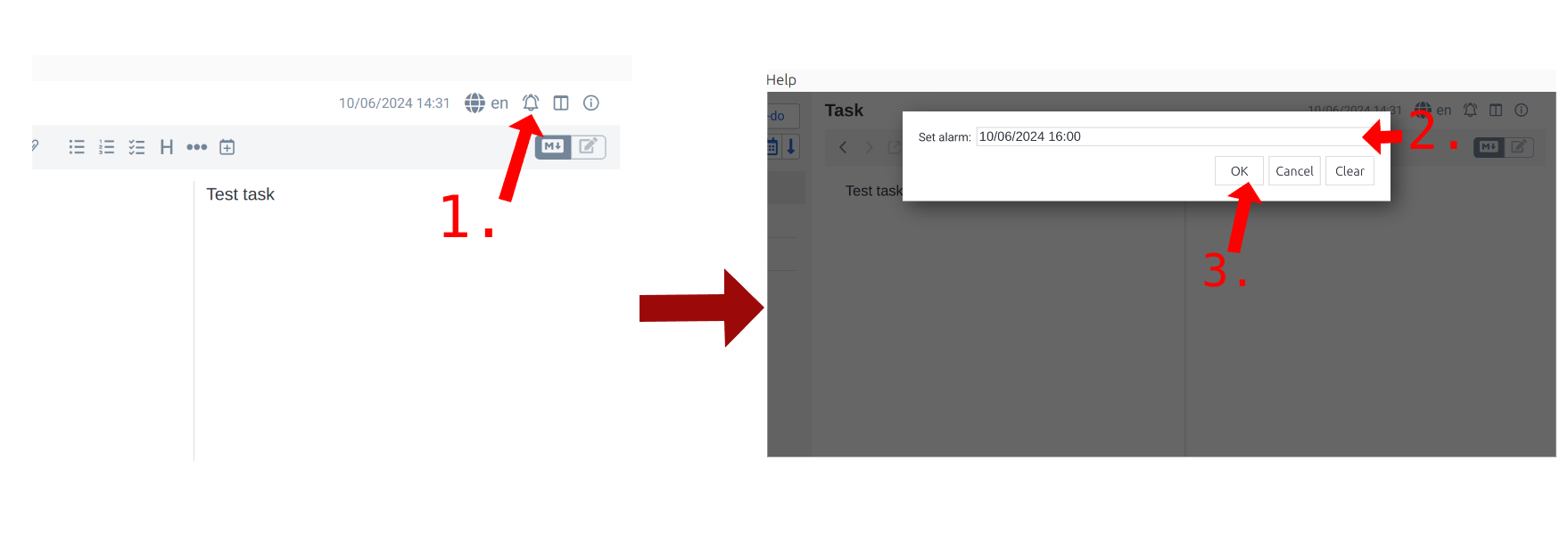
On mobile: Open the note actions menu, then click "set alarm".
Also see the notifications documentation for how notifications are displayed.



